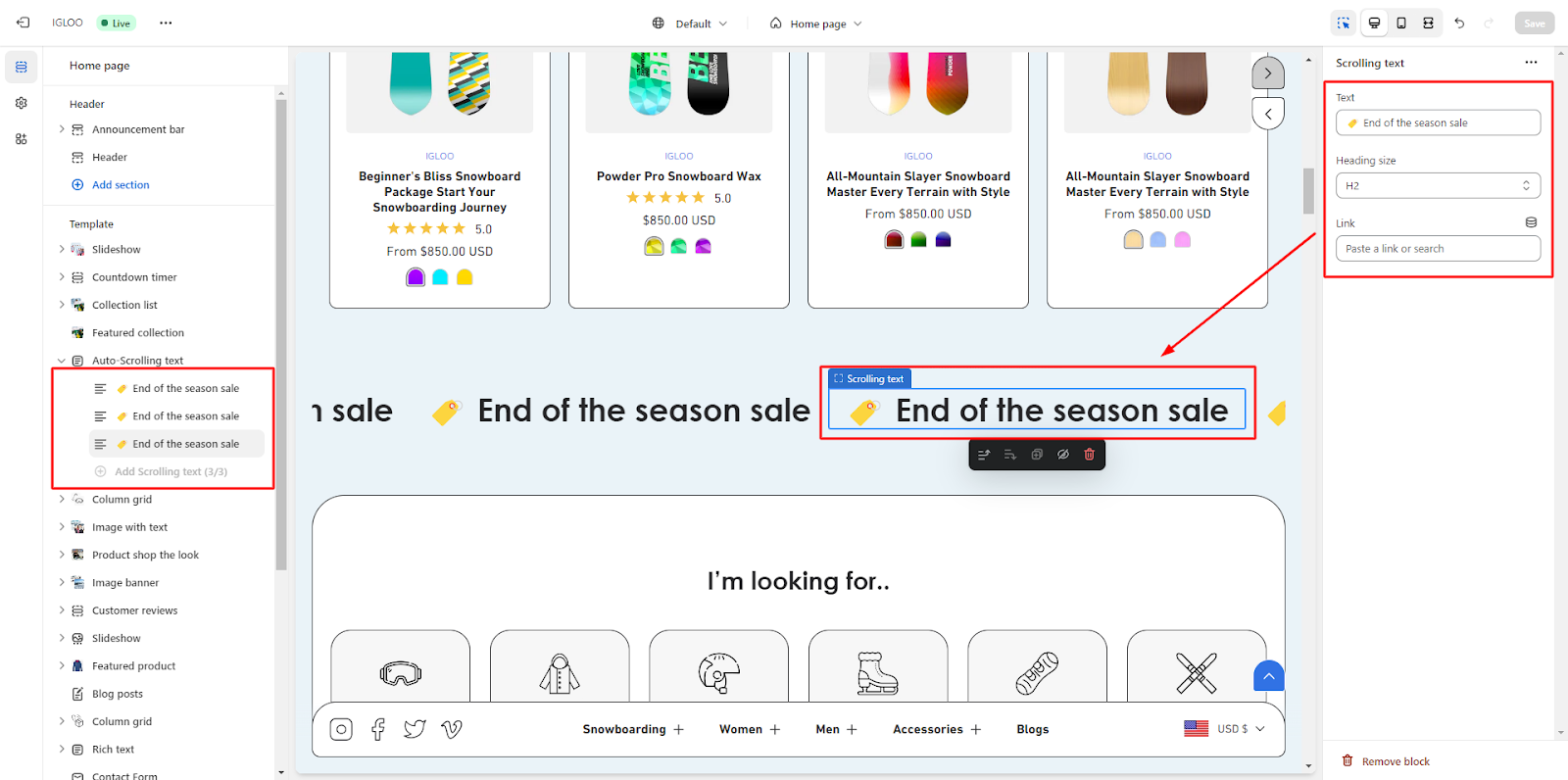Customize Auto-Scrolling Text in the Template:
1.Begin by navigating to the template section. Within this segment, you will locate the “Auto-Scrolling Text” option situated beneath the “Featured Collection.”
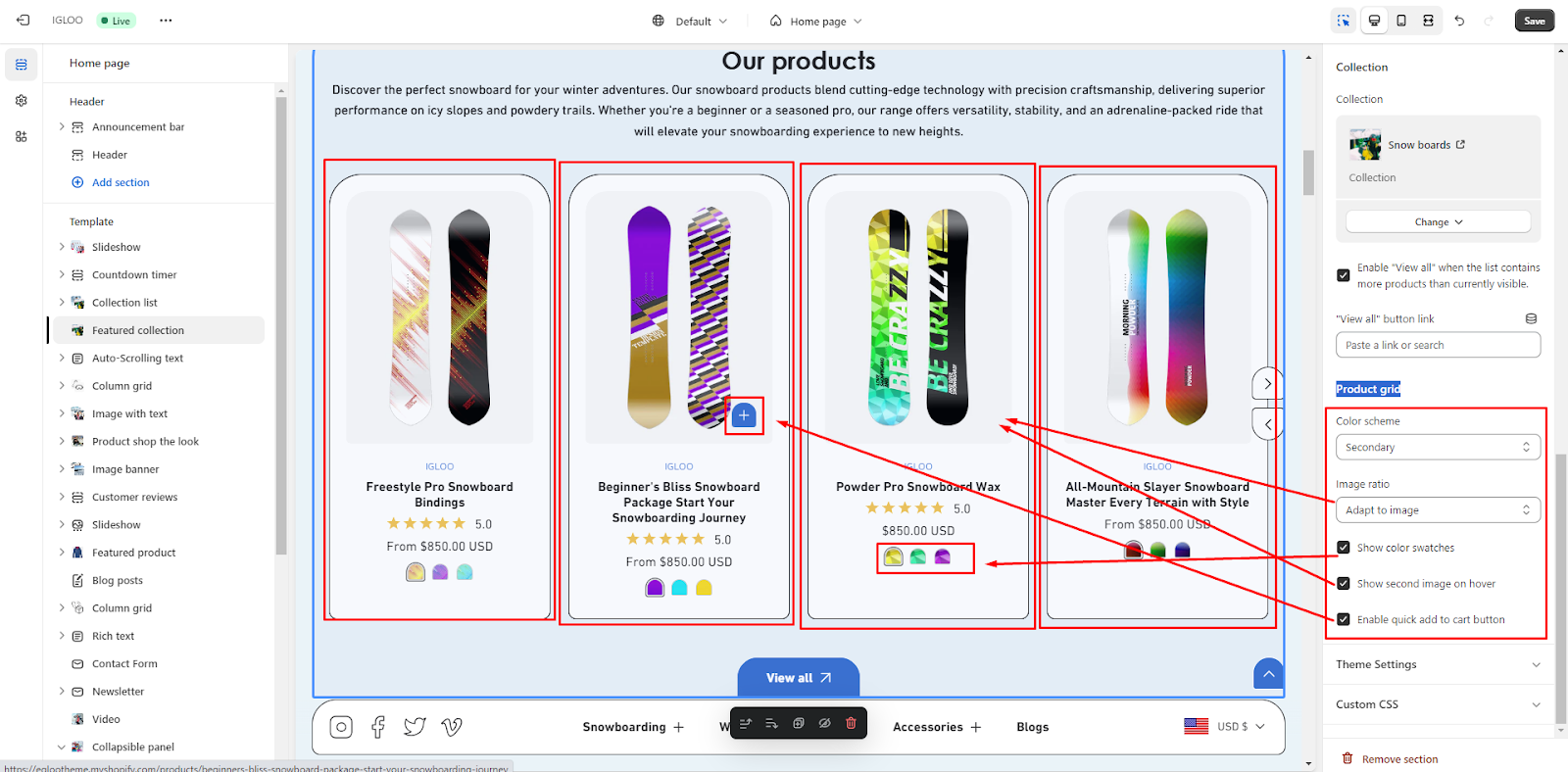
2. Click on the “Auto-Scrolling Text” option. Upon clicking, you will be presented with the opportunity to personalize the auto-scrolling text.
This setting allows for the customization of text that automatically scrolls.
3. In the section designated for customizing auto-scrolling text, you will encounter several options for adjusting its presentation.
Initially, you can opt to make the section full-width.
Directly below this, you will find the option to enable auto-scrolling and define the time gap between successive scrolls.
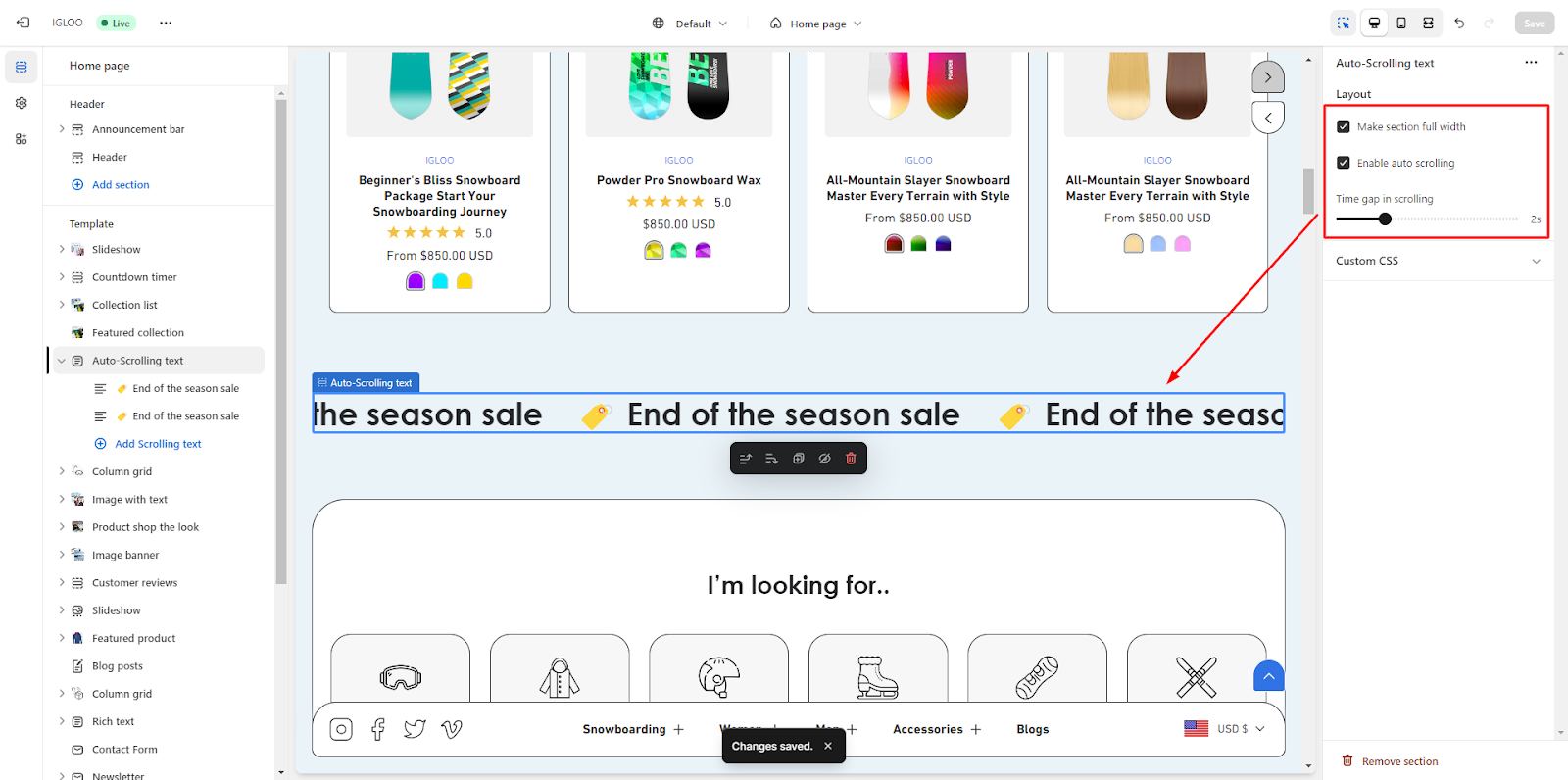
4. Within this interface, you will have the ability to input the desired scrolling text. Additionally, you can manage aspects such as the heading size and text linking for the scrolling content.