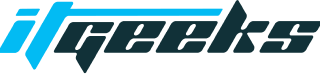- Table of Contents
- Introduction
- Understanding HTML Tags
- Using HTML Tags in Shopify
- Advanced HTML Tag Techniques for Shopify
- Conclusion
Introduction
Shopify is an e-commerce platform that allows businesses to create and customize online stores for selling products and services. It provides a user-friendly interface with a range of features such as payment processing, inventory management, shipping options, and marketing tools.
Shopify is important for e-commerce success because it enables businesses to quickly and easily set up an online store and reach a wider audience. It offers a variety of customization options, making it possible for businesses to create a unique online presence that reflects their brand identity. Additionally, Shopify provides a secure and reliable platform for handling transactions, ensuring that customers can safely make purchases and receive their products in a timely manner. Overall, Shopify is a valuable tool for businesses looking to establish a strong online presence and increase their sales and revenue through e-commerce.
Importance of understanding HTML tags for customizing Shopify stores
Understanding HTML tags is crucial for customizing Shopify stores because it allows for greater flexibility and control over the appearance and functionality of the store. HTML tags are used to structure and format the content of web pages, and knowing how to use them effectively can help businesses create a more professional and visually appealing online store.
By customizing the HTML code of a Shopify store, businesses can modify the layout, fonts, colors, and other design elements to better reflect their brand identity and appeal to their target audience. They can also add new features and functionality, such as custom navigation menus, pop-ups, and interactive elements, that enhance the user experience and increase engagement.
Furthermore, understanding HTML tags is essential for optimizing the search engine optimization (SEO) of a Shopify store. By properly formatting the HTML code and including relevant keywords in tags such as titles, headings, and meta descriptions, businesses can improve their store’s visibility and ranking on search engine results pages (SERPs), which can lead to increased traffic and sales.
Understanding HTML Tags
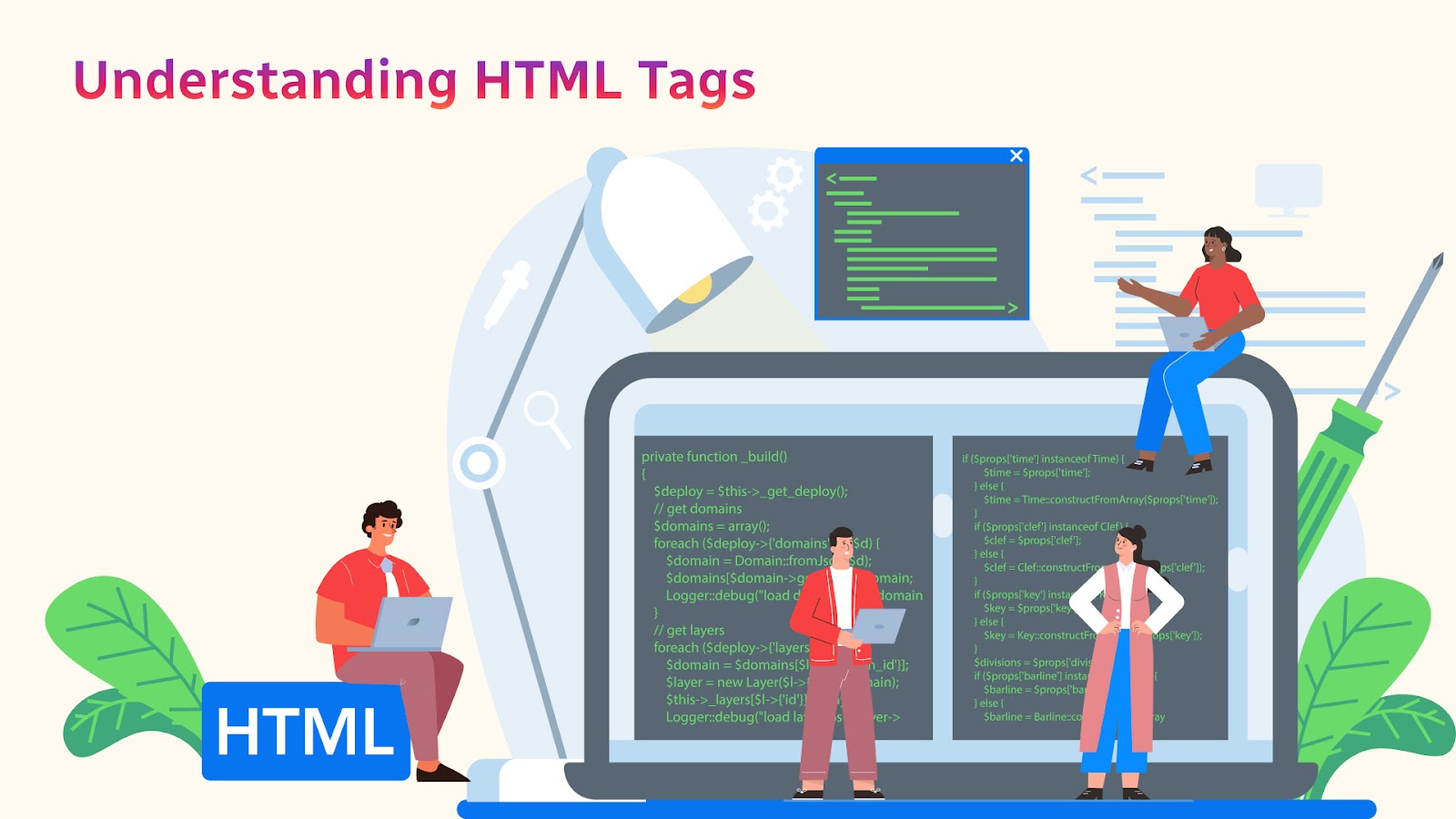
Definition of HTML Tags and their purpose
HTML (Hypertext Markup Language) tags are used to structure and format the content of web pages. They consist of elements enclosed in angle brackets (< >) that define different parts of a web page, such as headings, paragraphs, links, images, and forms.
Each HTML tag has a specific purpose and can include attributes that provide additional information about how the element should be displayed or function. For example, the <h1> tag is used to indicate a top-level heading, while the <p> tag is used to denote a paragraph of text.
HTML tags also provide a way to create nested structures, where one element is contained within another. For example, a <ul> tag can be used to create an unordered list of items, with each item denoted by a <li> tag nested inside the <ul> tag.
The basic structure of HTML tags and how they work
The basic structure of an HTML tag consists of the tag name enclosed in angle brackets, with any additional attributes included inside the opening tag. For example, the <a> tag for creating links would look like this:
<a href=”https://example.com”>Link text</a>
In this example, the tag name is “a”, and the attribute “href” is used to specify the URL that the link should point to. The text “Link text” is the visible text that appears on the web page and is clickable.
HTML tags work by providing a standardized way of formatting and structuring the content of a web page. When a web browser loads a web page, it reads the HTML code and uses it to determine how the content should be displayed. For example, the <h1> tag tells the browser to display the enclosed text as a top-level heading, while the <img> tag tells the browser to display an image on the page.
HTML tags can also be used to create links between pages, add interactive elements like forms and buttons, and provide meta-information about the page that can be used for search engine optimization.
Commonly used HTML tags for Shopify customization

There are many HTML tags that can be used for customizing Shopify stores, but some of the most commonly used tags include:
- <div> – Used to create a container element that can be styled with CSS.
- <a> – Used to create hyperlinks to other pages or websites.
- <img> – Used to display images on the page.
- <h1> to <h6> – Used to create headings of different levels of importance.
- <p> – Used to create paragraphs of text.
- <ul> and <li> – Used to create unordered lists of items.
- <ol> and <li> – Used to create ordered lists of items.
- <span> – Used to apply styles or add inline elements to specific parts of the text.
- <table>, <thead>, <tbody>, <tr>, <th>, <td> – Used to create tables for displaying data.
- <form>, <input>, <button> – Used to create forms and input fields for collecting user information.
By using these and other HTML tags, businesses can customize the layout, design, and functionality of their Shopify stores to create a more engaging and user-friendly online shopping experience for their customers.
Using HTML Tags in Shopify
Overview of the Shopify platform and its customization options
Shopify is a leading e-commerce platform that provides businesses with a wide range of tools and features for creating and customizing online stores. The platform is designed to be user-friendly and intuitive, with drag-and-drop functionality and easy-to-use templates that allow even novice users to build a professional-looking store.
Shopify offers a range of customization options to help businesses tailor their stores to their specific needs and branding. Some of the key customization options include:
- Themes – Shopify provides a range of customizable themes that can be used to change the overall look and feel of the store. Businesses can choose from free and paid themes and can customize them further using HTML, CSS, and JavaScript.
- Apps – Shopify has a large marketplace of third-party apps that can be used to add new features and functionality to the store, such as social media integration, product reviews, and email marketing.
- Code editing – For more advanced users, Shopify provides access to the underlying code of the store, allowing them to customize the HTML, CSS, and JavaScript directly.
- Layout customization – Shopify allows businesses to customize the layout of their store by rearranging elements on the page, such as adding or removing sections or changing the placement of navigation menus.
- Product and collection pages – Shopify provides a range of customization options for product and collection pages, such as adding custom images and videos, creating custom fields, and enabling product reviews.
By using these and other customization options, businesses can create a unique and personalized online shopping experience for their customers.
Examples of how HTML tags can be used to customize different aspects of a Shopify store

HTML tags can be used to customize different aspects of a Shopify store, from the layout and design to the functionality and user experience. Here are some examples of how HTML tags can be used to customize different parts of a Shopify store:
- Header and footer – The <header> and <footer> tags can be used to create custom headers and footers for the store, including navigation menus, contact information, and social media links.
- Banner images – The <img> tag can be used to display custom banner images on the home page or other pages of the store.
- Product descriptions – The <p> tag can be used to create custom product descriptions with different font styles and formatting.
- Buttons – The <button> tag can be used to create custom buttons for adding products to the cart or completing other actions on the store.
- Images and galleries – The <img> tag can be used to display product images, while the <gallery> tag can be used to create custom image galleries with advanced features like zoom and lightbox effects.
- Product Options – The <select> and <option> tags can be used to create custom product options, such as different colors or sizes.
- Checkout pages – The <form> tag can be used to create custom checkout pages with different input fields and formatting.
- Customer reviews – The <blockquote> and <cite> tags can be used to create custom customer reviews with different formatting and styles.
Best practices for using HTML tags in Shopify customization
When using HTML tags for Shopify customization, it’s important to follow some best practices to ensure a professional and consistent look for your store. Here are some best practices for using HTML tags in Shopify customization:
- Use clean and valid HTML – Make sure your HTML code is clean, properly formatted, and valid. This will ensure that your store loads quickly is accessible to all users, and performs well in search engine rankings.
- Keep it simple – Use HTML tags sparingly and keep the design simple and clean. Overuse of tags or overly complex designs can make the site harder to navigate and slow to load.
- Use proper semantic tags – Use the proper HTML semantic tags to help search engines and assistive technologies understand the structure and content of your site. For example, use <header> for headers, <nav> for navigation menus, and <section> for sections of content.
- Test across multiple devices – Test your site across multiple devices, including desktops, laptops, tablets, and smartphones, to ensure that your design is responsive and looks good on all devices.
- Use CSS for styling – Use CSS (Cascading Style Sheets) to style your HTML tags, rather than using inline styles. This will make it easier to maintain your design and ensure consistency throughout your site.
- Use third-party apps sparingly – While third-party apps can be useful for adding functionality to your site, overuse of them can slow down your site and make it harder to maintain.
Advanced HTML Tag Techniques for Shopify
More advanced HTML tag techniques for Shopify customization
Once you have a basic understanding of HTML tags and their use in Shopify customization, you can start exploring more advanced techniques to further enhance the design and functionality of your store. Some advanced HTML tag techniques for Shopify customization include:
- Custom forms – By using HTML tags like <input>, <label>, and <textarea>, you can create custom forms for collecting customer information, such as contact forms or sign-up forms for newsletters.
- Custom sliders – Using the <input type=”range”> tag, you can create custom sliders for adjusting product prices, quantity, or other variables.
- Custom animations – Using HTML tags like <div> and <span>, along with CSS and JavaScript, you can create custom animations and effects to make your site more engaging and interactive.
- Custom pop-ups – By using HTML tags like <div> and <button>, along with JavaScript, you can create custom pop-ups for displaying special offers, promotions, or announcements.
- Custom models – Using HTML tags like <div> and <button>, along with JavaScript and CSS, you can create custom models for displaying additional product information, size charts, or shipping details.
- Custom tabs – Using HTML tags like <ul>, <li>, and <a>, along with JavaScript and CSS, you can create custom tabs for displaying product descriptions, specifications, or reviews.
Best practices for using advanced HTML tags in Shopify customization

When using advanced HTML tags in Shopify customization, it’s important to follow best practices to ensure that your site remains performant and accessible. Here are some best practices to keep in mind:
- Use semantic HTML: Semantic HTML tags like <header>, <nav>, and <section> help to give your content structure and meaning, which can improve accessibility and SEO. Avoid using generic tags like <div> when a more specific tag would be appropriate.
- Optimize images: Large images can slow down your site, so it’s important to optimize them for web use. Use image compression tools to reduce the file size without sacrificing image quality, and consider using responsive images to ensure that the appropriate image size is served to each device.
- Minimize HTTP requests: Every element on your page that requires a separate HTTP request can slow down your site, so it’s important to minimize the number of requests. Combine CSS and JavaScript files where possible, and use image sprites to reduce the number of image requests.
- Test for accessibility: Ensure that your customizations are accessible to all users by testing with screen readers and other assistive technologies. Use proper semantic HTML, add alt tags to images, and ensure that all interactive elements can be accessed using a keyboard.
- Test for performance: Test your site’s performance using tools like Google PageSpeed Insights or WebPageTest. Optimise images, minimize HTTP requests and use caching and compression where possible to improve page load times.
Troubleshooting HTML Tag Issues in Shopify
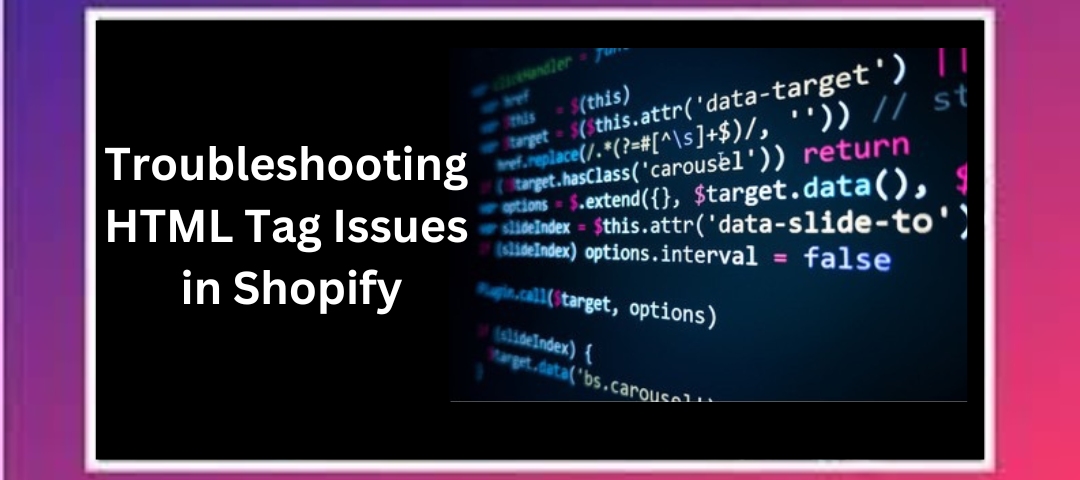
As with any website customization, issues can arise when using HTML tags in Shopify. Here are some common troubleshooting techniques:
- Check your code for errors: One of the most common issues with HTML tag customization is errors in your code. Make sure to double-check your code for any syntax errors or missing tags that could be causing issues.
- Use the developer tools: Shopify’s developer tools can help you identify any issues with your HTML tags by showing you the code and highlighting any errors or warnings. Use these tools to inspect elements, view the console for error messages, and test changes in real time.
- Test in different browsers: Different browsers can interpret HTML tags differently, so it’s important to test your customizations in multiple browsers to ensure that they are working properly. Use browser testing tools like BrowserStack or CrossBrowserTesting to test your site on different devices and browsers.
- Use Shopify’s support resources: If you’re having trouble with HTML tag customization, don’t hesitate to reach out to Shopify’s support team. They can provide assistance with troubleshooting code issues and help you resolve any technical issues that may be affecting your site’s performance.
Common issues that can arise when using HTML tags in Shopify customization
While using HTML tags in Shopify customization can help you create a unique and customized website, there are some common issues that can arise. Here are a few of the most common issues:
- Conflicts with existing code: When adding custom HTML tags, it’s possible to create conflicts with existing code on your site. This can cause elements to display incorrectly or not at all. To avoid conflicts, make sure to test your code thoroughly and ensure that it doesn’t interfere with existing code.
- Performance issues: Custom HTML tags can sometimes impact your site’s performance, especially if they include large images or other elements that require a lot of resources to load. To mitigate performance issues, optimize your code for speed and use caching and compression techniques.
- Accessibility issues: Custom HTML tags can sometimes create accessibility issues, especially if they’re not properly coded with accessibility in mind. Make sure to test your site with screen readers and other assistive technologies to ensure that it’s accessible to all users.
- Compatibility issues: Different browsers can interpret HTML tags differently, which can cause compatibility issues. To ensure that your customizations work across all browsers and devices, test your code on multiple platforms and use browser testing tools.
- Security vulnerabilities: Custom HTML tags can create security vulnerabilities if they’re not properly coded. Make sure to follow best practices for secure coding and use Shopify’s security features to protect your site from threats.
How to troubleshoot and resolve HTML tag issues in Shopify
If you’re experiencing issues with HTML tags in Shopify customization, here are some steps you can take to troubleshoot and resolve them:
- Check your code for errors: Review your code to ensure that there are no syntax errors or typos that could be causing issues. Even small mistakes can cause your code to break, so it’s important to carefully review it.
- Test your code: Test your code on multiple devices and browsers to ensure that it works correctly across different platforms. Use browser testing tools to identify any compatibility issues and make necessary adjustments.
- Verify compatibility: Make sure that any third-party apps or plugins you’re using are compatible with the HTML tags you’re using. If you’re unsure, reach out to the app or plugin developer for guidance.
- Identify conflicting code: If you’re experiencing issues with specific elements on your site, identify any conflicting code that may be causing the problem. You may need to remove or adjust the conflicting code to resolve the issue.
- Use debugging tools: Use debugging tools like Shopify’s theme inspector to identify issues with your code. This tool allows you to see the HTML, CSS, and JavaScript for your site and can help you identify issues that may be causing problems.
- Reach out for help: If you’re still experiencing issues, reach out to Shopify’s support team or consult with a developer who specializes in Shopify customization. They may be able to provide additional guidance and troubleshooting assistance.
Best practices for avoiding HTML tag issues in Shopify customization
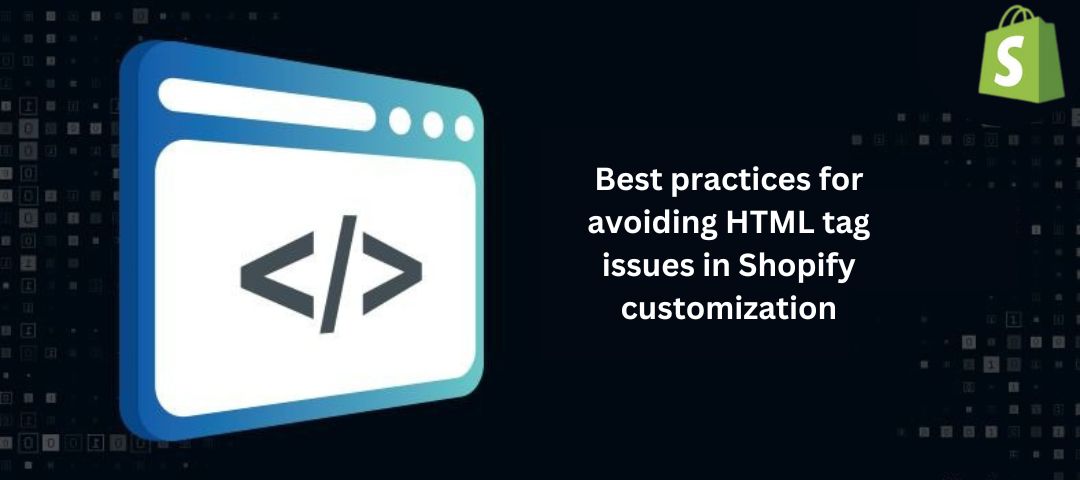
To avoid HTML tag issues in Shopify customization, here are some best practices you can follow:
- Use valid HTML: Make sure your HTML code is valid and follows the proper syntax. Use a code validator tool to check for errors and fix them before implementing your code.
- Test thoroughly: Test your code thoroughly across multiple devices and browsers to ensure that it works properly. This will help you identify any compatibility issues before they become larger problems.
- Keep it simple: Use simple and straightforward HTML code to avoid complexity and reduce the risk of errors. Avoid using unnecessary tags or elements that can complicate your code.
- Use best practices for customization: Follow best practices for Shopify customization, such as creating child themes and using the Shopify API, to avoid conflicts and ensure compatibility with your code.
- Stay up to date: Keep up to date with changes and updates to Shopify’s platform and API to ensure that your code remains compatible and functional.
- Document your code: Document your HTML code so that other developers can easily understand it and troubleshoot any issues that may arise.
Conclusion
Understanding HTML tags is essential for customizing Shopify stores and achieving e-commerce success. HTML tags are used to structure and style the content of a website, and knowing how to use them effectively can help you create a unique and visually appealing e-commerce site that stands out from the competition.
By mastering HTML tags, you can customize various aspects of your Shopify store, such as the layout, typography, colors, and images, to create a consistent and engaging brand experience for your customers. This can lead to increased customer satisfaction, brand loyalty, and ultimately, higher sales and revenue.
However, it’s important to use HTML tags correctly and follow best practices to avoid issues such as compatibility problems, broken functionality, and poor user experience. By testing your code thoroughly, staying up to date with platform and API changes, and using best practices for customization, you can ensure that your Shopify store is functional, reliable, and effective in driving e-commerce success.
Mastering HTML tags is an important skill for anyone looking to customize their Shopify store and achieve e-commerce success. By understanding the basics of HTML tags and following best practices, you can create a unique and engaging e-commerce site that stands out from the competition and attracts customers.
However, HTML is a vast and constantly evolving language, and there’s always more to learn and explore. Don’t be afraid to experiment with different HTML tags and techniques to create customizations that meet the unique needs of your business and customers.
Remember, troubleshooting is also a part of the learning process, so don’t get discouraged if you encounter issues along the way. By testing your code thoroughly and following best practices, you can quickly identify and resolve any issues that arise.
So keep exploring, experimenting, and learning about HTML tags in Shopify customization. With the right knowledge and approach, you can create a beautiful and functional e-commerce site that helps you achieve your business goals and stand out in the world of online retail.