Discounted Prices for first 100 customers
ITGeeks Reviews User Help Guide
App Installation Steps
1. Login to your Shopify store.
2. Go to the “Apps” section and type “ITGeeks Reviews App” in the search bar.
3. Press Enter to be redirected to the ITGeeks Reviews App on the Shopify App Store.
4. Click the Install button.
5. The app will be added to your store, and you’ll be redirected to the app’s interface.
6. Select your pricing plan from the two available options.
7. After installing, you will need to enable the star ratings button by navigating to: Online Store > Embed Apps > ITGeeks Reviews
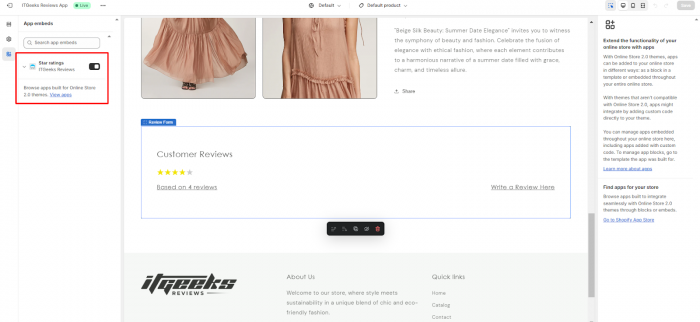
8. Now add the star rating and review form block by navigating to: Online Store > product page > apps> add block.
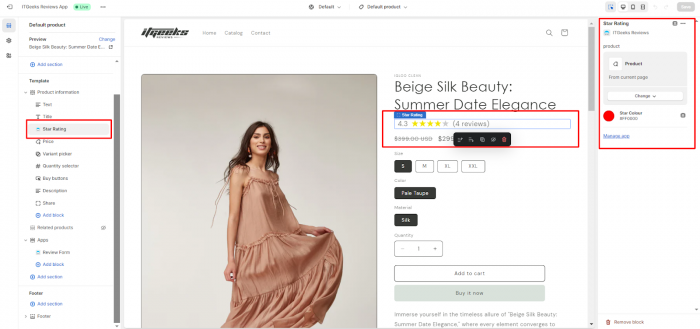
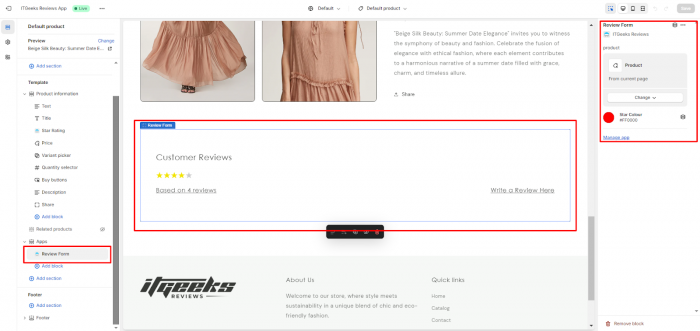
Installing the App with Code
1. To install the ITGeeks Reviews App using code, use the snippet below:
Liquid
Copy CodeDashboard
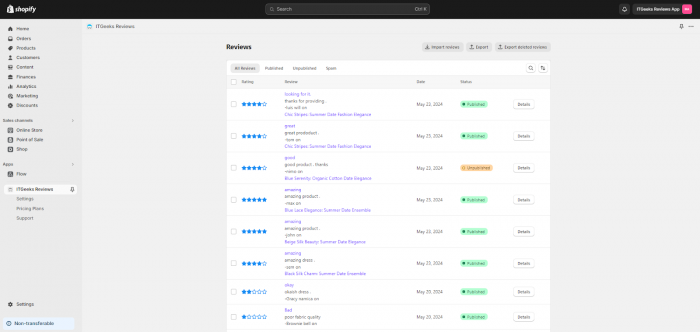
1. Upon accessing the ITGeeks Reviews App, you’ll land on the dashboard.
2. Here, you’ll find a centralized hub for managing all your customer reviews.
3. Review Management: View a comprehensive list of all reviews including ratings, dates, and statuses (Published, Unpublished, Spam). Click on any review to access its details.
4. Filtering and Sorting: Utilize filters to view reviews based on their status (Published, Unpublished, Spam). Sort reviews by various parameters such as date, rating, or status.
5. Use the search feature to find specific reviews efficiently.
Import and Export
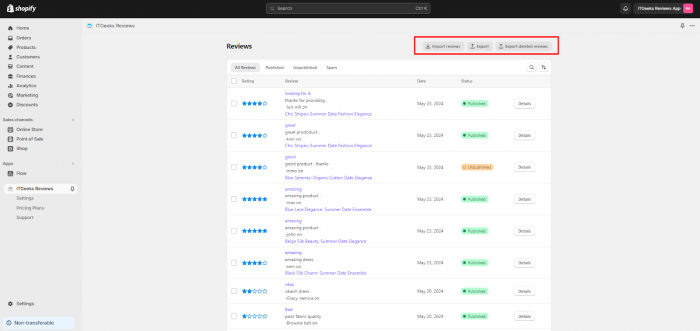
1. Navigate to the dashboard and select the “Import Review” option.
2. Choose the file containing reviews to import.
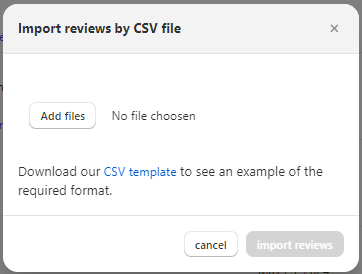
3. Click “Import” to import the selected reviews into the app.
4. Click on “Export Review” to download all reviews in a CSV format.
5. For deleted reviews, click on “Export Deleted Review” to download the respective file.
Review Details
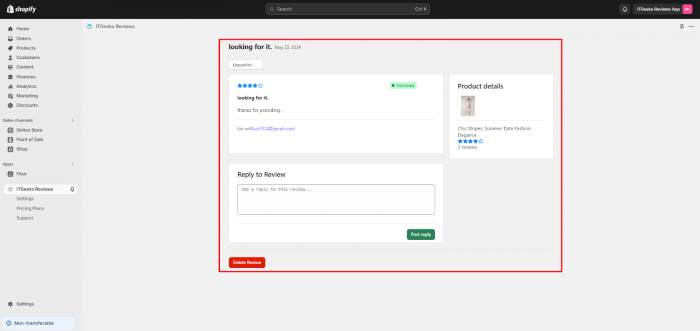
1. Click on any review from the dashboard to access its details.
2. Review details include the title, description, rating, author’s name, location, and email address.
3. Reply to reviews directly from the details page.
4. Delete reviews if necessary.
5. The product associated with the review is displayed on the right side.
Product Management
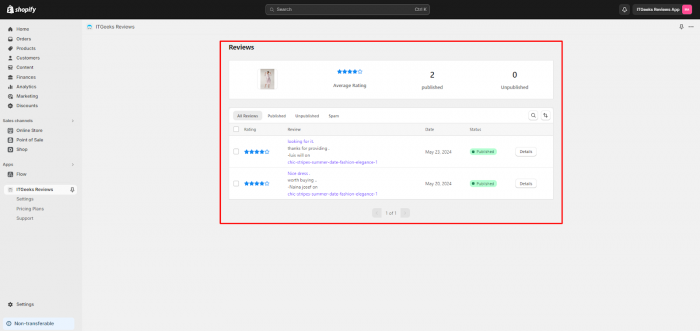
1. Access product details from the review details page by clicking on the product.
2. View average rating and the number of published and unpublished reviews for the product.
3. Mark reviews associated with the product as Published, Unpublished, or Spam.
4. Delete reviews based on your requirements.
Settings
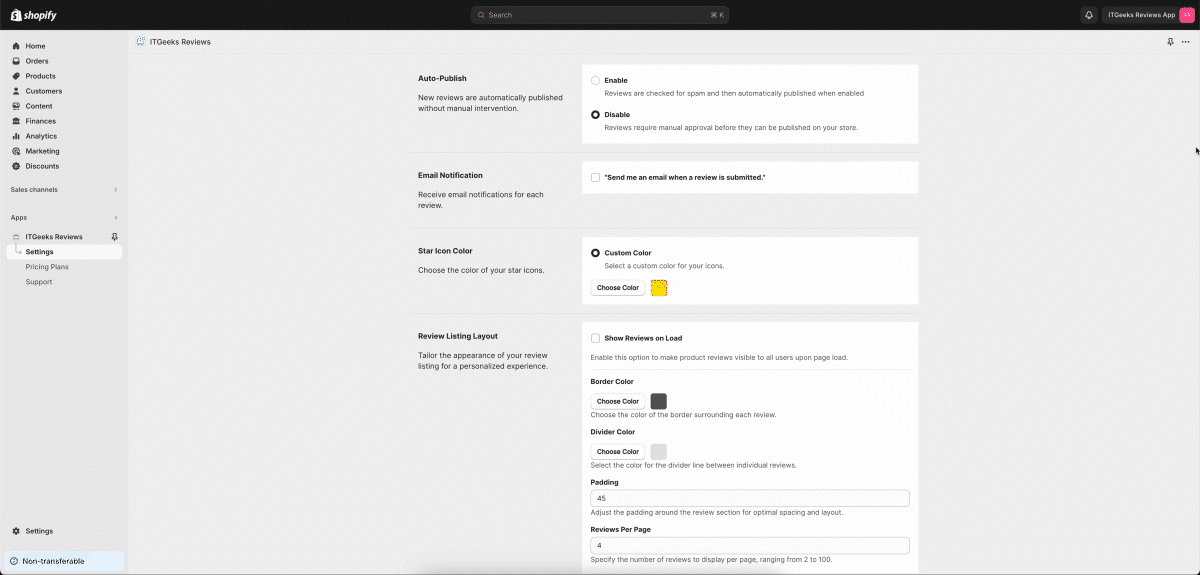
1. Customize the App according to your preferences.
2. Enable or disable automatic publishing of new reviews.
3. Receive email notifications for each new review submission.
4. Customize star icon color and review listing layout for a personalized experience.
5. Set review display options such as border color, divider color, padding, and number of reviews per page.
6. Customize fields and text displayed in the review submission form.
7. Set required fields and help messages for a user-friendly review submission process.
8. Personalize the text for star rating badges based on the number of reviews.
Pricing Plans
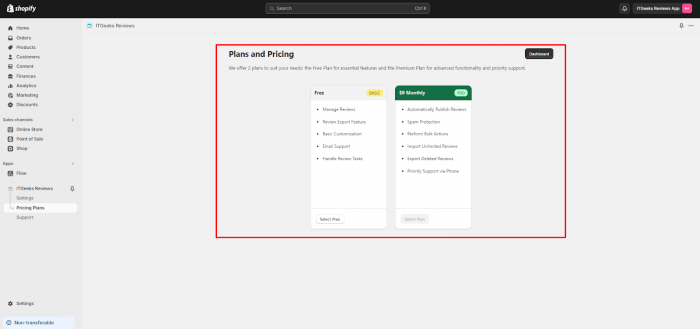
1. Access the pricing plan section by clicking on the pricing plan option.
2. Within the section, you’ll find two pricing plan options: Basic and Pro.
3. Choose the plan that best suits your preferences.
4. Upon selecting a plan and completing the payment (for paid plans), you will be redirected to the dashboard.
Support
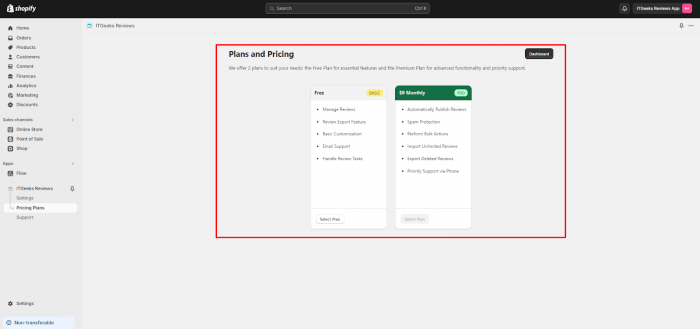
1. Below the pricing plans, you’ll find the support section.
2. Click on the support section to access support services.
3. From there, you can navigate to the user guide.
4. Next, you can send us an email for further assistance.
5. Lastly, you have the option to schedule a call with us for personalized support.
With the ITGeeks Review App, managing customer reviews has been easier. From the dashboard to product management and settings customization, our application provides all the tools you need to effectively handle and leverage customer feedback.
For further assistance or inquiries, don’t hesitate to reach out to our support team.
Thank you for choosing the ITGeeks Review App!